Meta Business Verification
Making sure the Meta Business Verification process goes smoothly is really important.
If you stick to the steps and guidelines, it'll make it more likely that your company will get verified successfully. And if you run into any problems, just know that the BizMagnets support team is here to help you out.
Preparation for Meta Business Verification
To enhance the chances of your company's verification by Meta, ensure the following:
The company's website is operational, secured with SSL, and fully detailed, including the company's name, address, and phone number, which align with the information in the Business Manager.
The account's email should correspond to the domain of the company's website, especially if undergoing Domain Verification.
For verifying the phone number, it must be able to receive calls. If your number is set up with an Interactive Voice Response (IVR) system, it should be temporarily deactivated.
Additionally, the company's trade name presented in documents should match or be related to the names used on the website and Facebook page.
Upon submission, of the documentation, you'll receive email updates on the registered email address for verification progress.
Business Manager Verification Process
You can start the business verification process in Business settings by going to Security Centre. In Security Centre, you can see your business verification status.
Go to Security Centre in Business Manager and click Start Verification.

You will need to provide all your Business Details, including Name, Address, Phone Number, and Website. Ensure that this information matches the records in the MCA and the supporting documents. Once you've completed this step, click Next.

Next, Facebook will generate a list of businesses that correspond to the information you entered. Select your business category from this list to proceed.
You will then need to confirm the business details you wish to submit to Facebook. These details must align with the information in your supporting documents, which you will upload next. This information will also appear on your Facebook Business Profile once your verification is complete.
Finally, submit a supporting document to verify your Legal Business Name. You can upload any acceptable documents, such as the Certificate of Incorporation, Business License, or Business Bank Account Statement. After uploading the document for verification on Facebook, click Next.
You will need to repeat the same process for verifying your Legal Business Address or Phone Number on Facebook. After uploading an acceptable document, click Next.
Next, you will need to choose a Facebook verification method. You can opt to receive a verification code via call or email, or you can verify using your business's website domain.
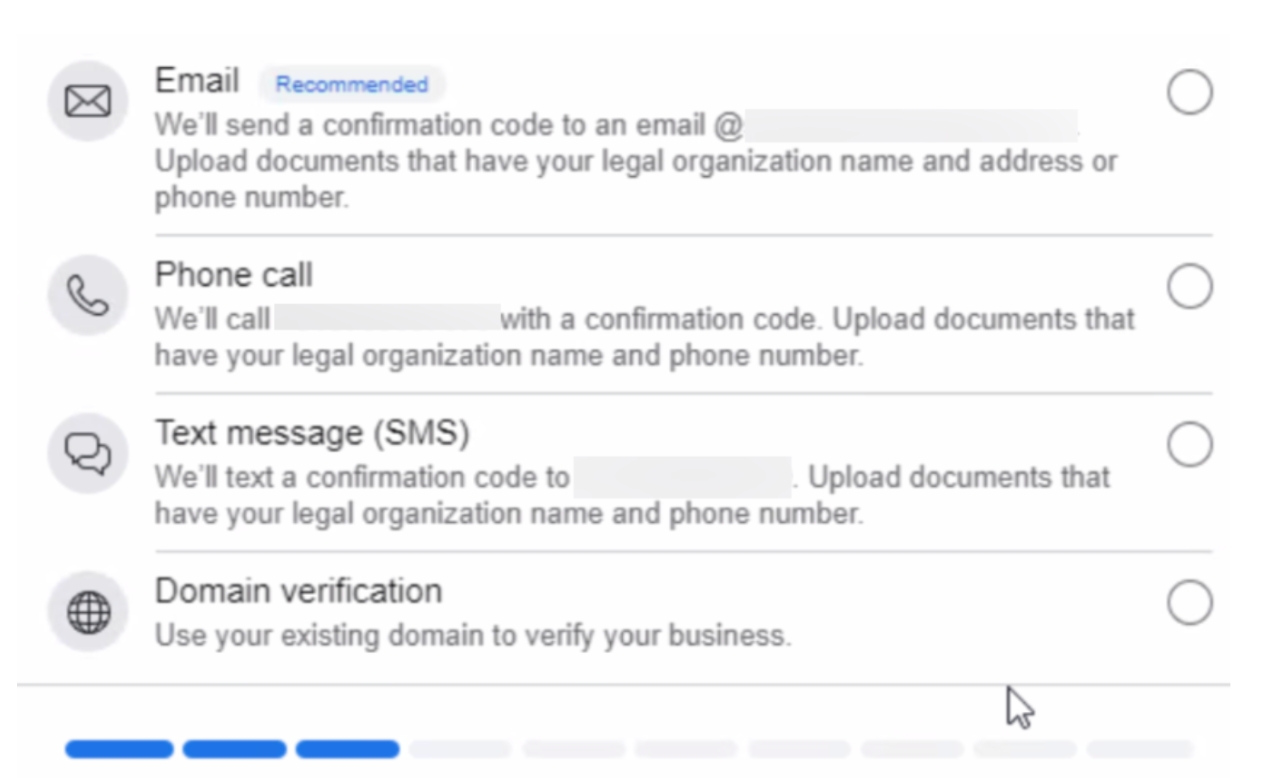
If you selected email verification, enter the code you received and click Submit.
You have now completed the application for business verification on Facebook!
Verify Your Domain
If your domain is already verified, click Use Domain Verification. If not, complete the domain verification process then return to the Security Center and select Continue.
Upload Documents to verify your Business Name & Address

Select an accepted document type and upload it. If the uploaded document includes your organization's phone number or address, choose "Yes" in the next step.
Provide the Business email and enter the verification Code
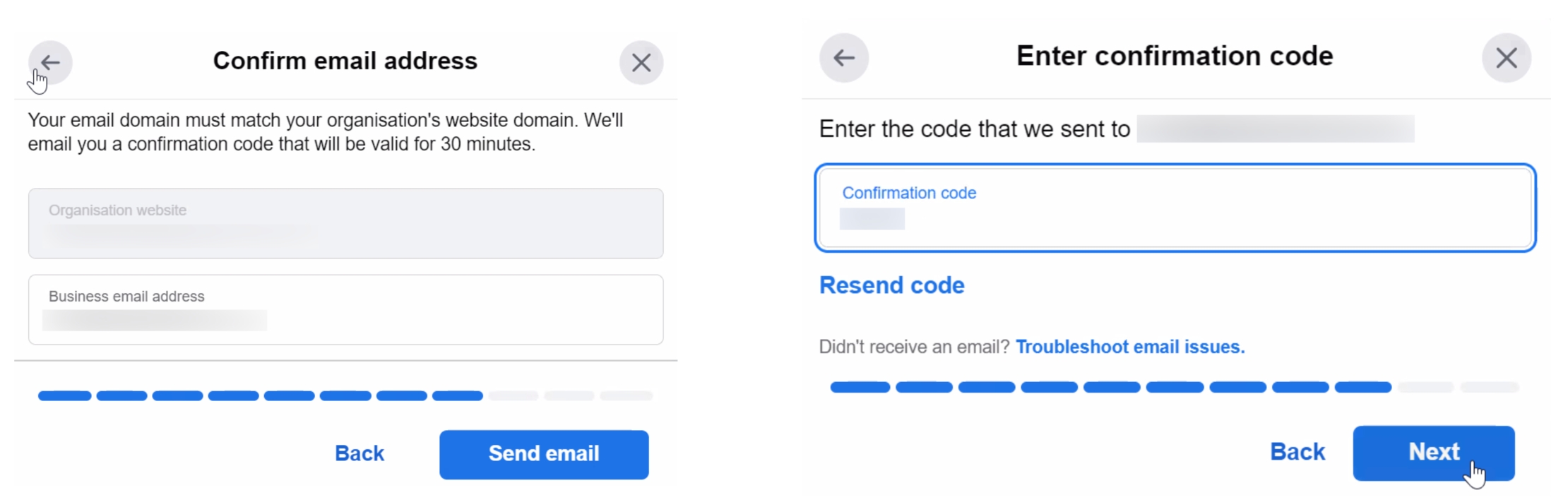
Click "Submit"
Application Review Process on Facebook Business Manager
The review of your application by Facebook may take anywhere from 3 business days to 4 weeks. If your application is approved, you will receive a confirmation email, and you can also check the status of your application in the Security Center.
Please note that you may not receive confirmation immediately. If Facebook requires additional documentation, you will be notified and asked to respond to the support ticket to submit the necessary information.
Once your verification is completed, you will be eligible for unlimited messaging on BizMagnets.
Verification Button Unavailable
Your Business Manager might not be eligible for verification initially, preventing you from clicking the Start Verification button.

To enable this option:
Here’s how you can complete the verification process with BizMagnets when the Verification button is unavailable:
Visit the Meta Developers page and click Get Started.

Ensure all your business details in Facebook Business Manager are up to date.

Update your contact information by reviewing and confirming your email address.

Complete the registration by selecting the role that best describes you.

Create an app by entering details such as the app name, contact email.

Select the business portfolio from the dropdown option.

Once your verification is complete, your status will change to Eligible for Verification.

Once the WhatsApp Business API account is created, it will be placed under the Limited Access Tier, and the Start Verification button will become available. After completing the verification process, your account will be moved to the Standard Access Tier.
What if the Business Verification Request Was Rejected?
If your business verification request was rejected by Facebook, you will receive an email explaining that the attached documents did not meet the verification requirements.
To get more details about the rejection:
Navigate to your Facebook Business Manager → Security Center.
Under the rejection message, click Contact Facebook.
This will open a new page showing your case or ticket number. Click on the Read More button to start interacting with Facebook Support directly. You can use this opportunity to clarify what’s missing or which documents were incorrect. Facebook Support is available in multiple languages.
If you are still unable to determine why your request was rejected, please reach out to our support team with the following information for further assistance:
The phone number registered.
The WABA ID registered.
The Business Manager ID.
A full screenshot of the Business Info page in Business Manager.
A full screenshot of the Security Center page in Business Manager.
Copies of all submitted documents.
The case number provided by Facebook.
BizMagnets support team will work with you to resolve the issue and guide you through the process.
Is Business Verification the Same as the Blue Tick?
No, business verification is not the same as the verified badge, also known as the blue badge/check or Official Business Account (OBA).
For more information, refer to the documentation on WhatsApp Blue Tick Verification.
Official Facebook Documentation
For more info on the Business Verification Process, please refer to the Official Facebook Documentation on the subject:
Last updated